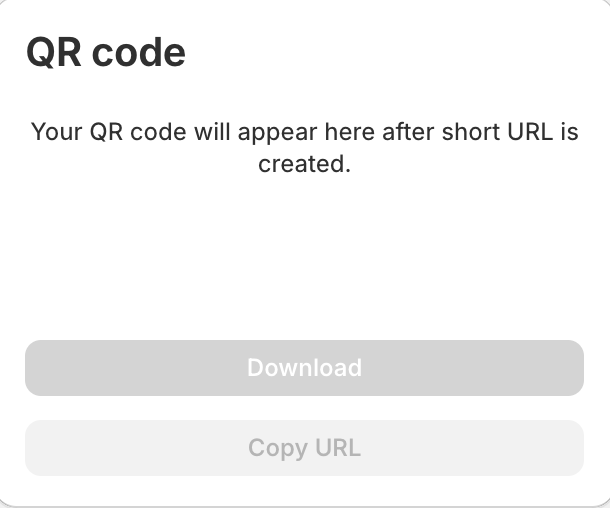Creating a Custom URL for More Control
While a Quick URL is great for speed, the Custom URL option unlocks the full power of FlashWombat. Use this to create memorable branded links, schedule campaigns, attach discount codes, and organize your marketing efforts with precision.
Let's build a powerful, customized link step-by-step.
1. Start a New Custom URL
To begin, navigate to your main dashboard. Click the "Add Custom Short URL" button, which you'll find in the top right corner. This will take you to the full link creation page where all the magic happens.
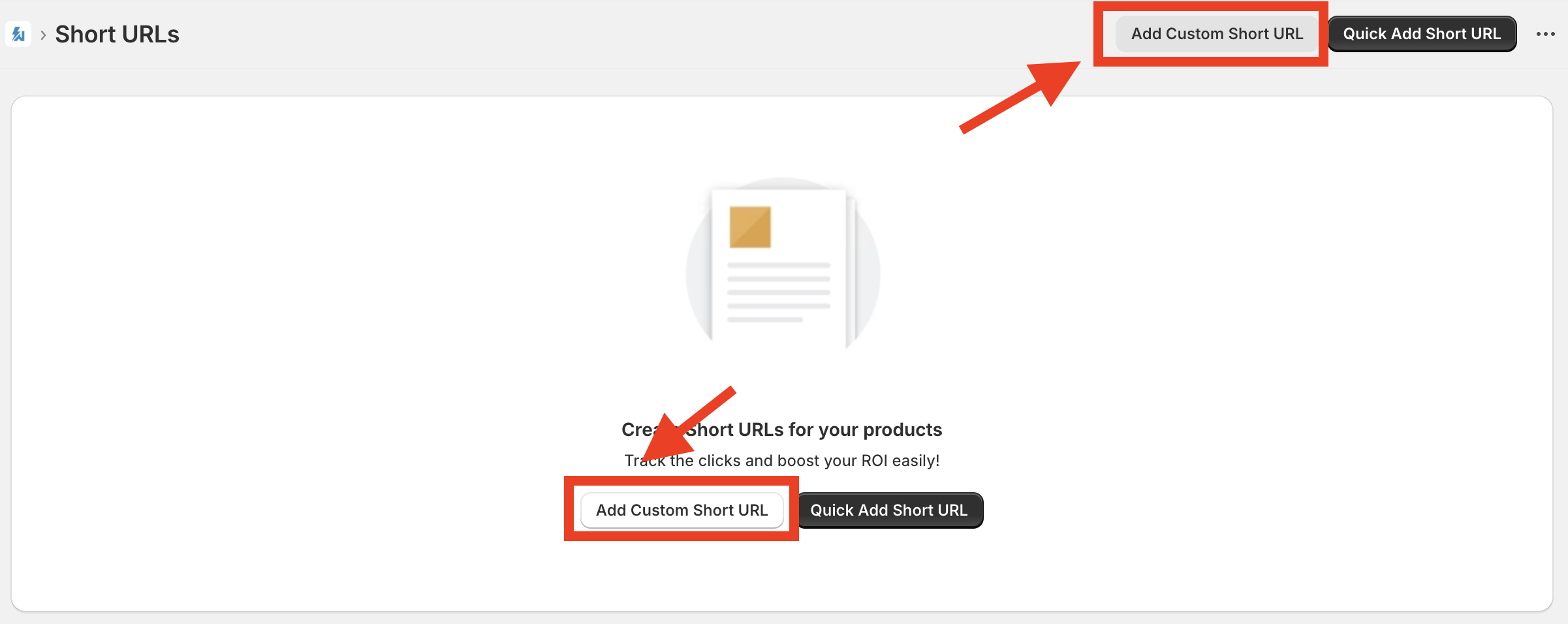
2. Define Your Link's Appearance
This is where you set up how your link will look and how you'll identify it.
- Link Name: Give your link a name that you'll recognize later (e.g., "Instagram Bio Link" or "Spring Sale Email"). This name is just for you and won't be seen by customers.
- Choose Your Domain: Select your branded domain from the dropdown menu to build trust. (Note: This feature is available on the Starter plan and above. See our guide on connecting your custom domain for more details.)
- Create a Custom URL Ending: Instead of a random code like
/abc123, you can create a memorable ending like/summer-sale. This makes your link clean and easy to remember. (Note: This feature is available on the Starter plan and above.)
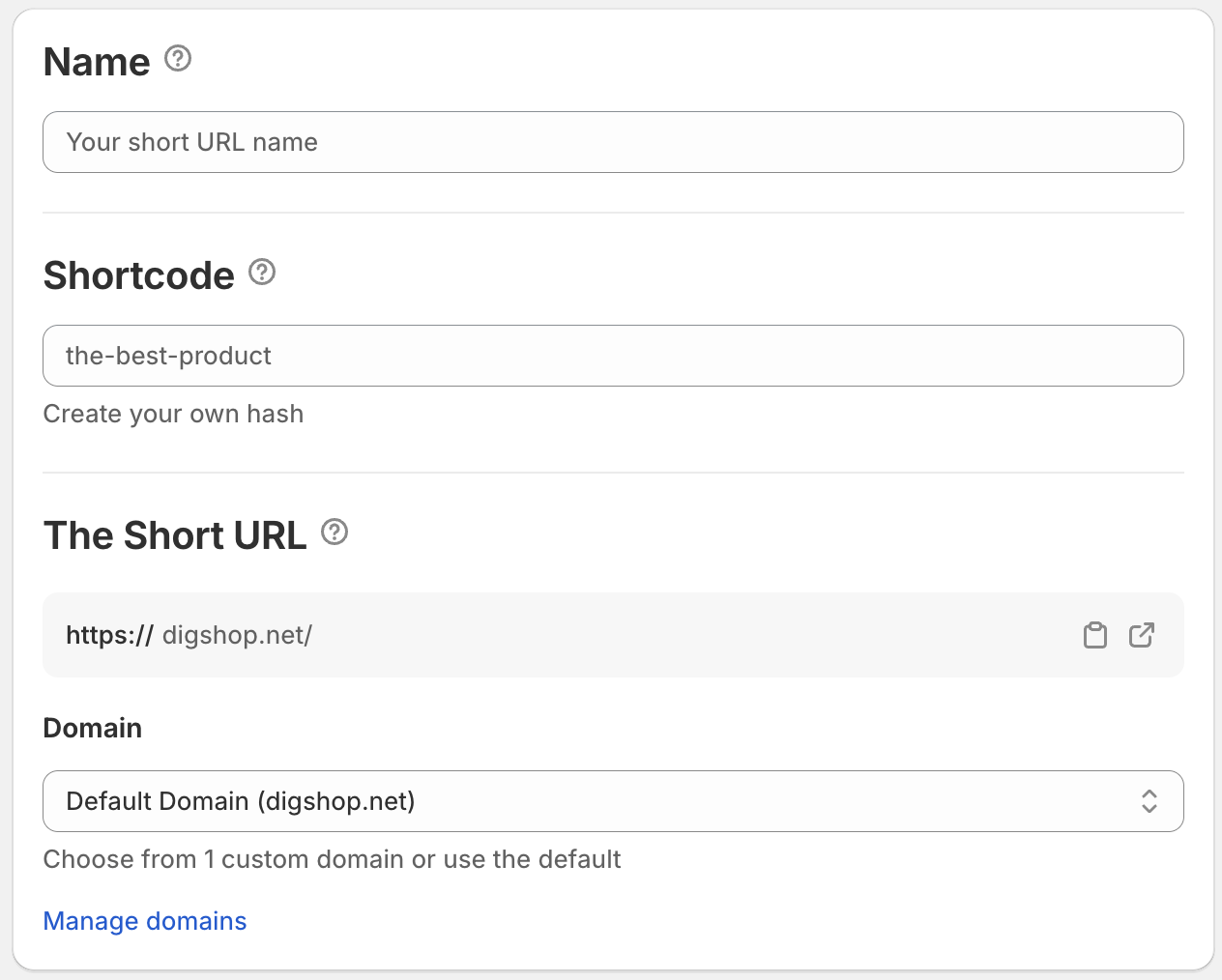
3. Choose Where Your Link Goes
Next, tell FlashWombat where to send customers who click your link. You have several powerful options:
- Product Page: Send shoppers directly to a specific product.
- Collection Page: Guide customers to a curated collection of products.
- Checkout Page: A fantastic way to boost sales! Send customers directly to a checkout pre-filled with specific products and quantities, and even apply a discount code automatically.
- Raw URL: Link to any website outside of your Shopify store, like a YouTube video review or a partner's blog post. (Note: This feature is available on the Starter plan and above.)
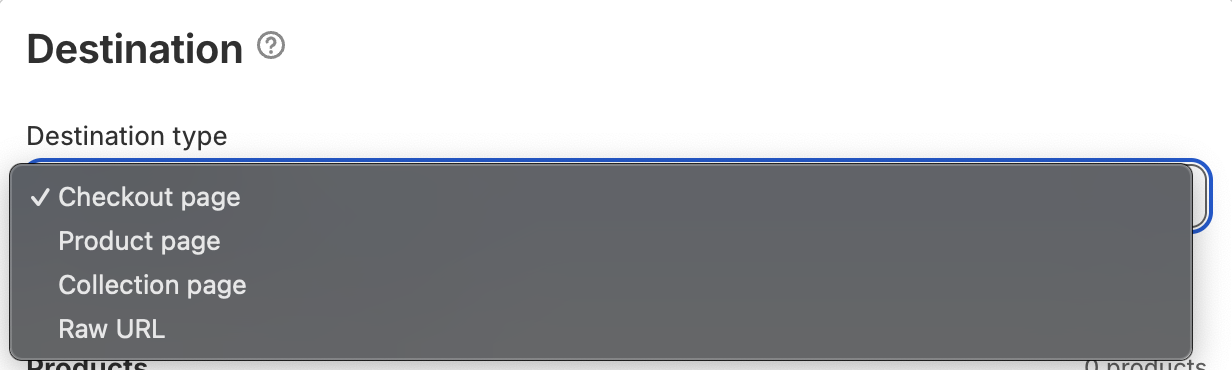
4. Organize and Track Your Link (Optional)
- Tags: Add tags like social-media or spring-sale to group your links. This makes it easy to filter and find them on your dashboard later.
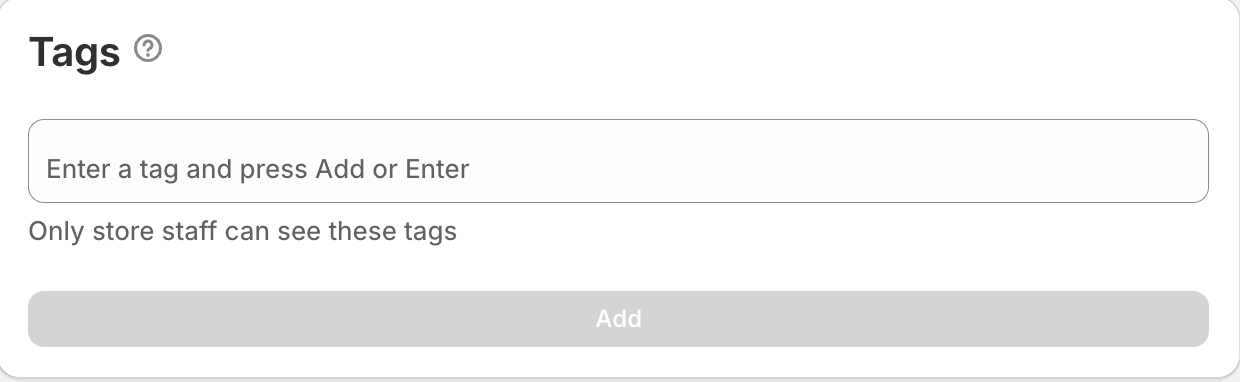
- UTM Parameters: If you use Google Analytics, you can add UTM parameters here. This helps you see exactly where your traffic is coming from in your analytics reports.
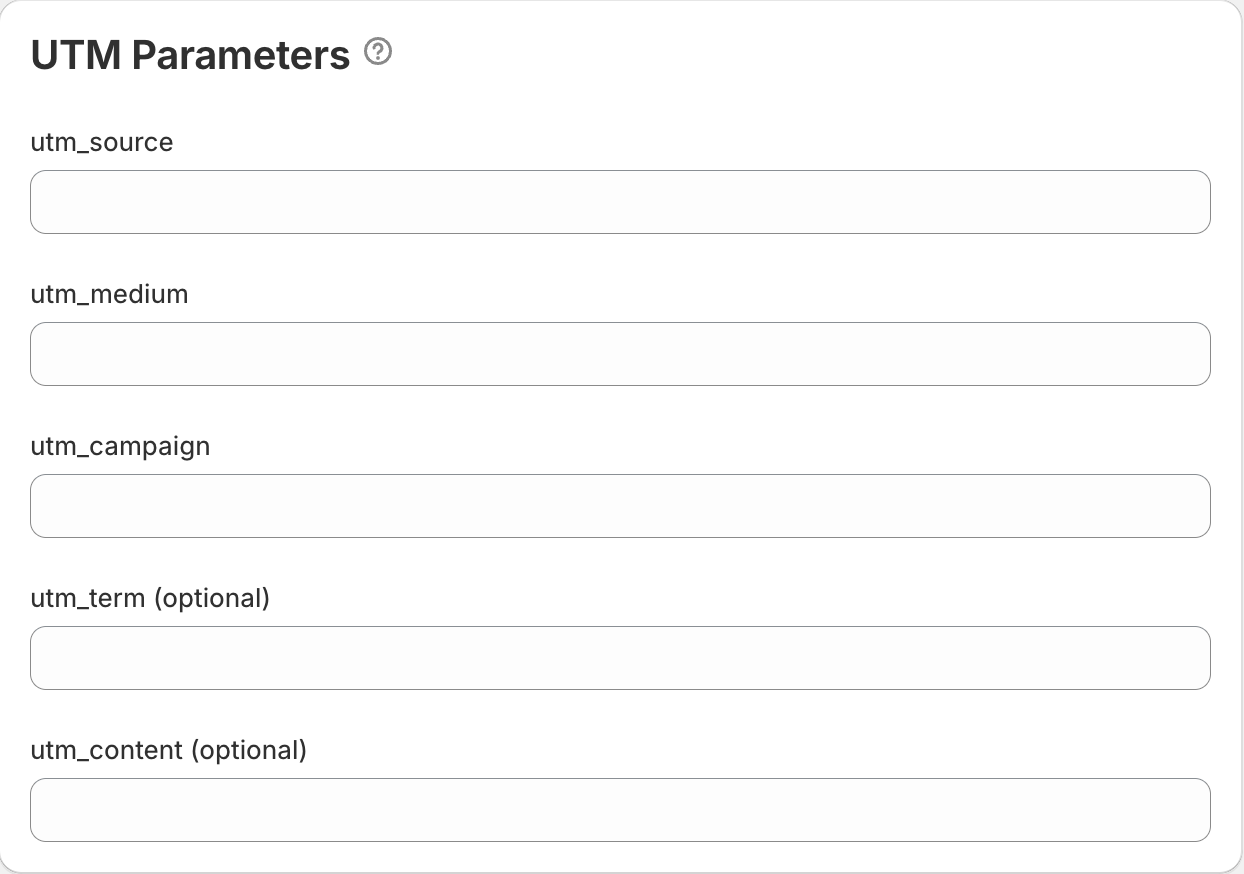
5. Control When Your Link is Active (Optional)
You have full control over when your link works. This is perfect for planning ahead.
- Schedule the Link: Set a specific start and end date for your link to be active. This is ideal for flash sales or promotions that run for a limited time.
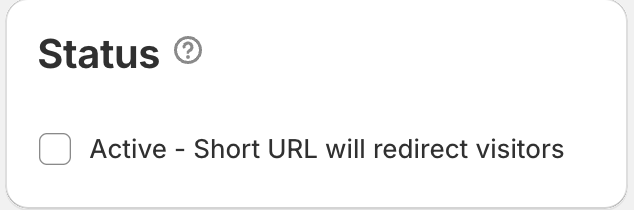
- Enable/Disable the Link: You can manually turn a link on or off at any time using the toggle switch. This is great for preparing campaign links before they go live.
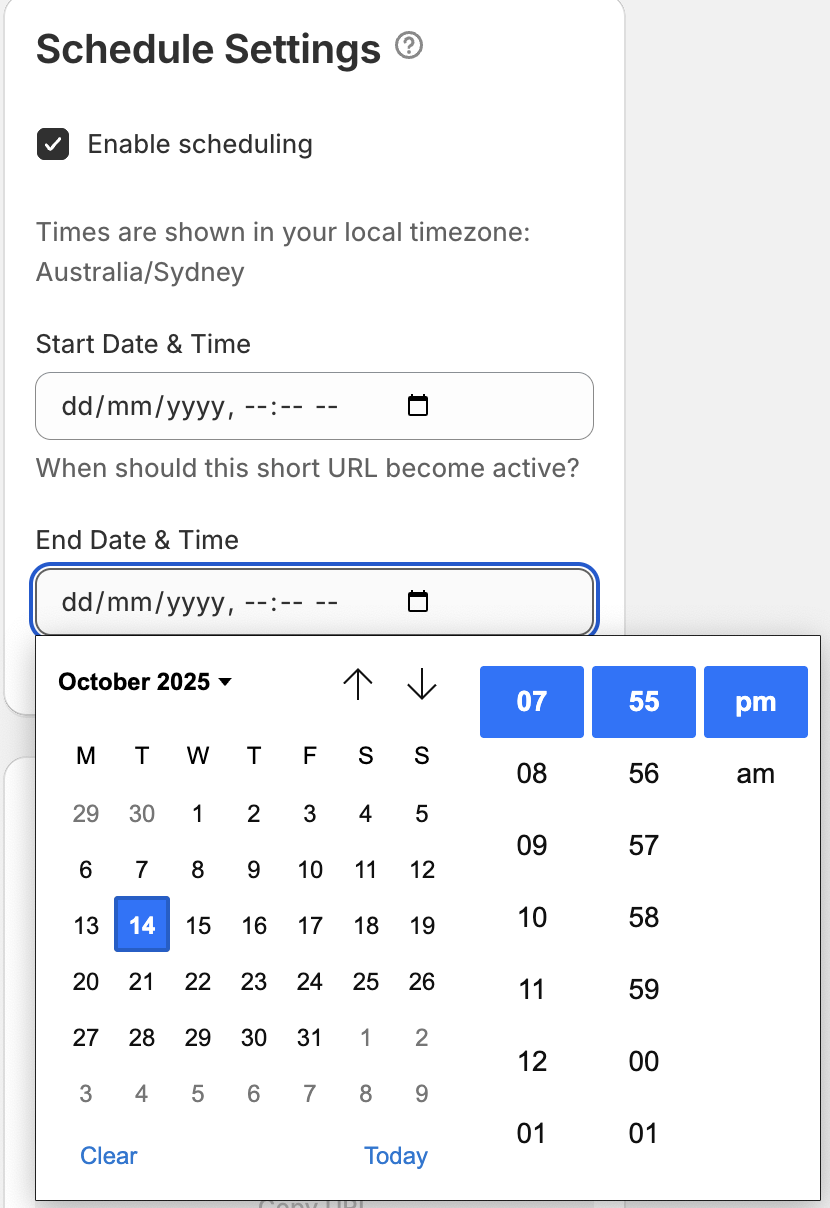
6. Save, Share, and Get Your QR Code!
Once you're happy with all your settings, click "Save." Your new, powerful link will be added to your dashboard.
From the dashboard, you can easily:
- Copy Your Link: Click the copy icon to grab the link and share it anywhere.
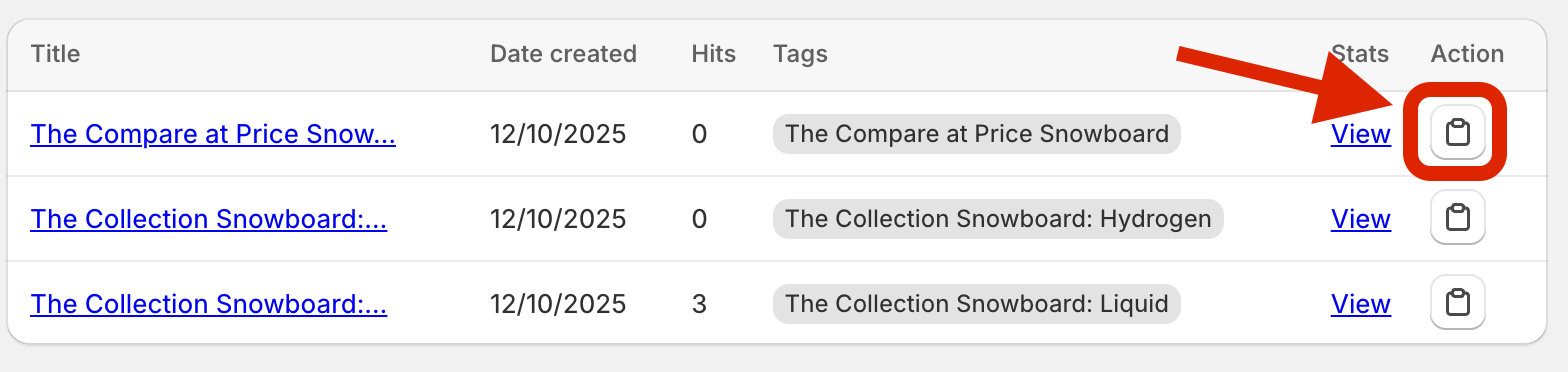
- Generate a QR Code: Click the QR code option to create a code for your link. This is perfect for printing on flyers, packaging, or displaying in a physical store.